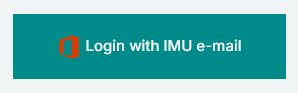The Course Index is a collapsible navigation panel on the side of your course page on the left-hand side. It gives you a quick overview of all course sections and activities, so you can jump directly to what you need—without scrolling through the full page.
Feature |
Figure |
|---|---|
Step 1: Login to the portal |
|
Step 2: Enter the Course
|
|
Step 3: Locate the Course Index
|
|
Step 4: Navigate Using the Course Index
|
 |
🎯 Why Use the Course Index?
|
- |
⚠️ Trouble Finding the Course Index?
|
- |
Font Face
Background Colour
Font Size
Text Colour